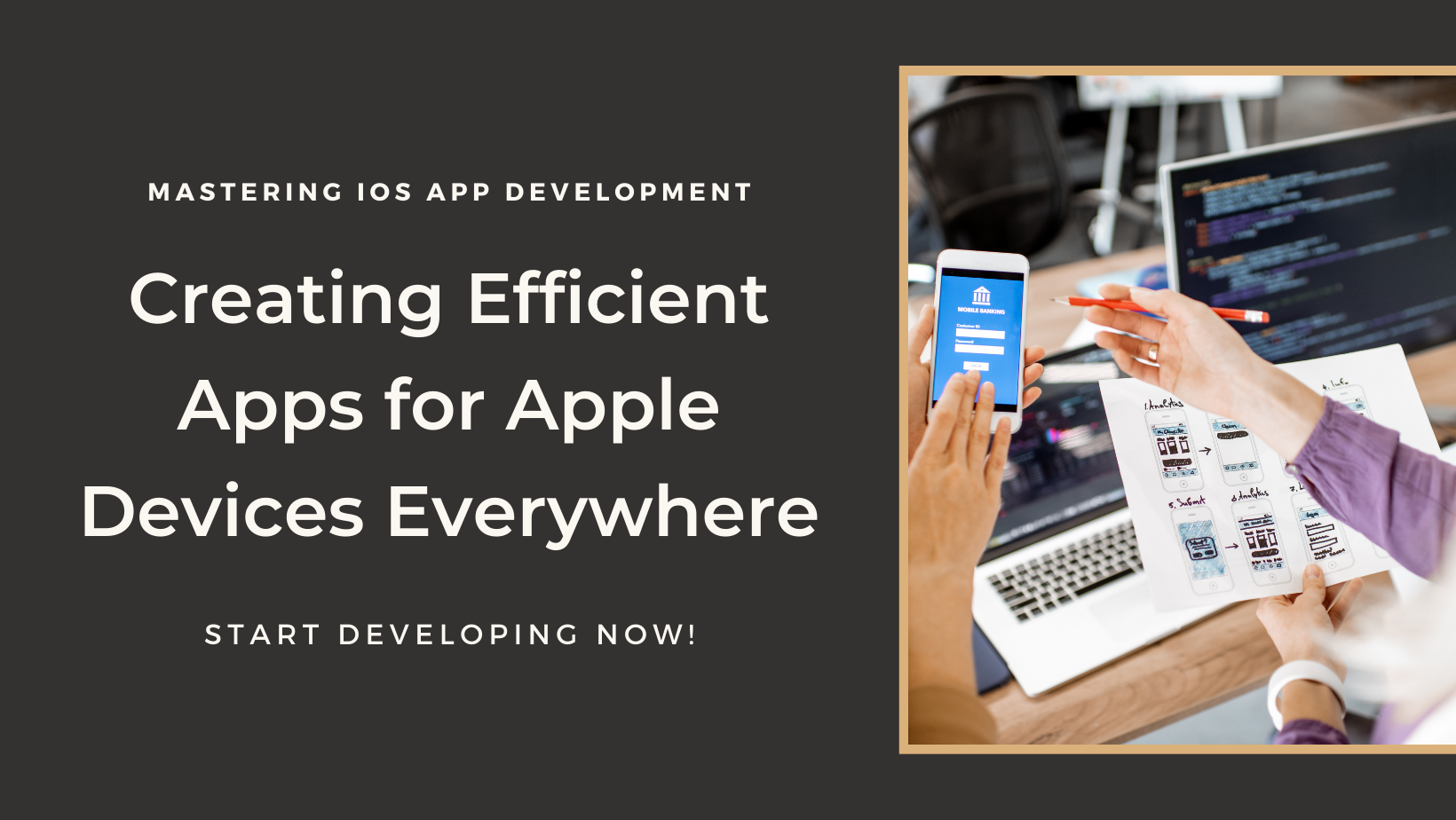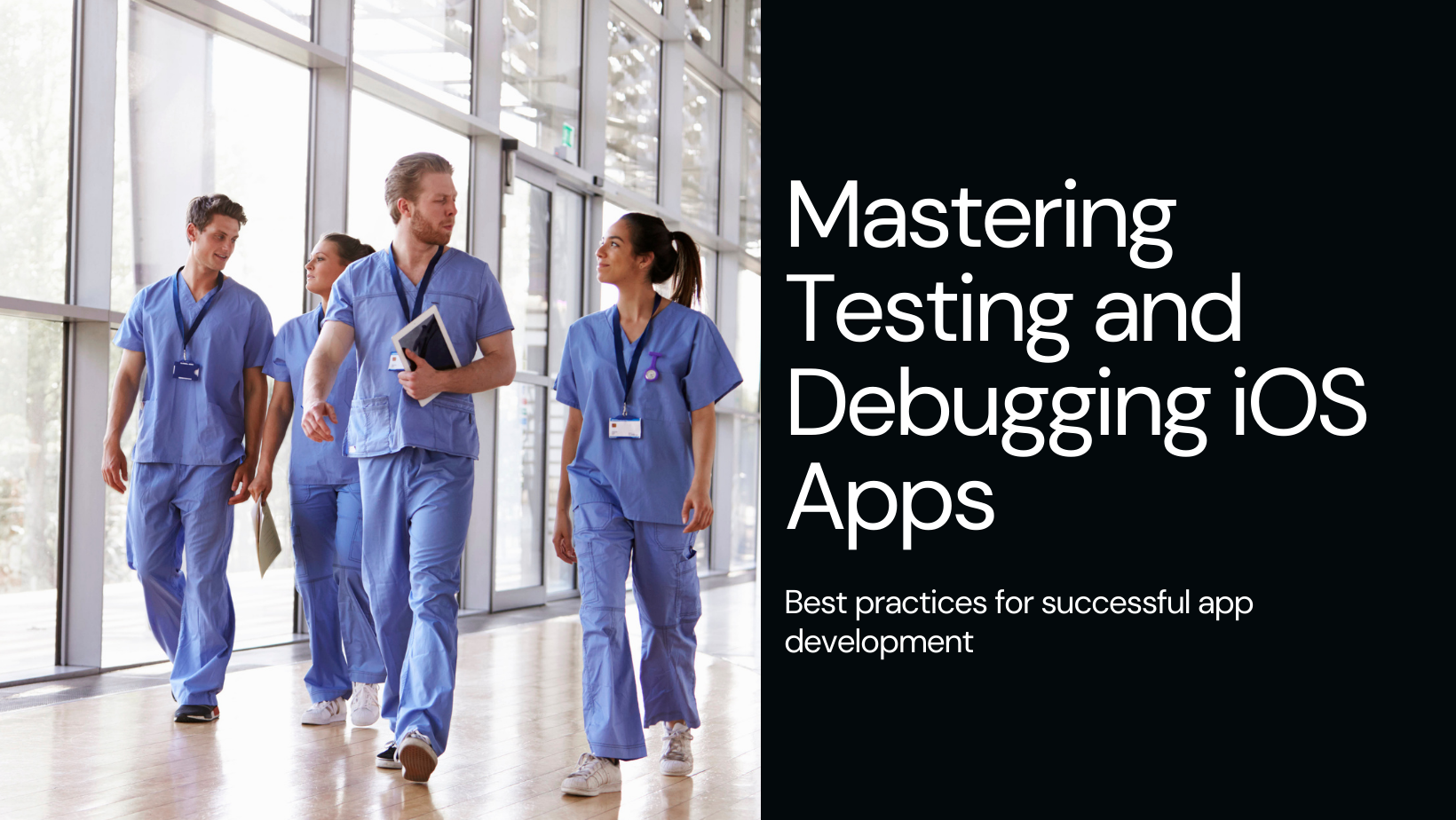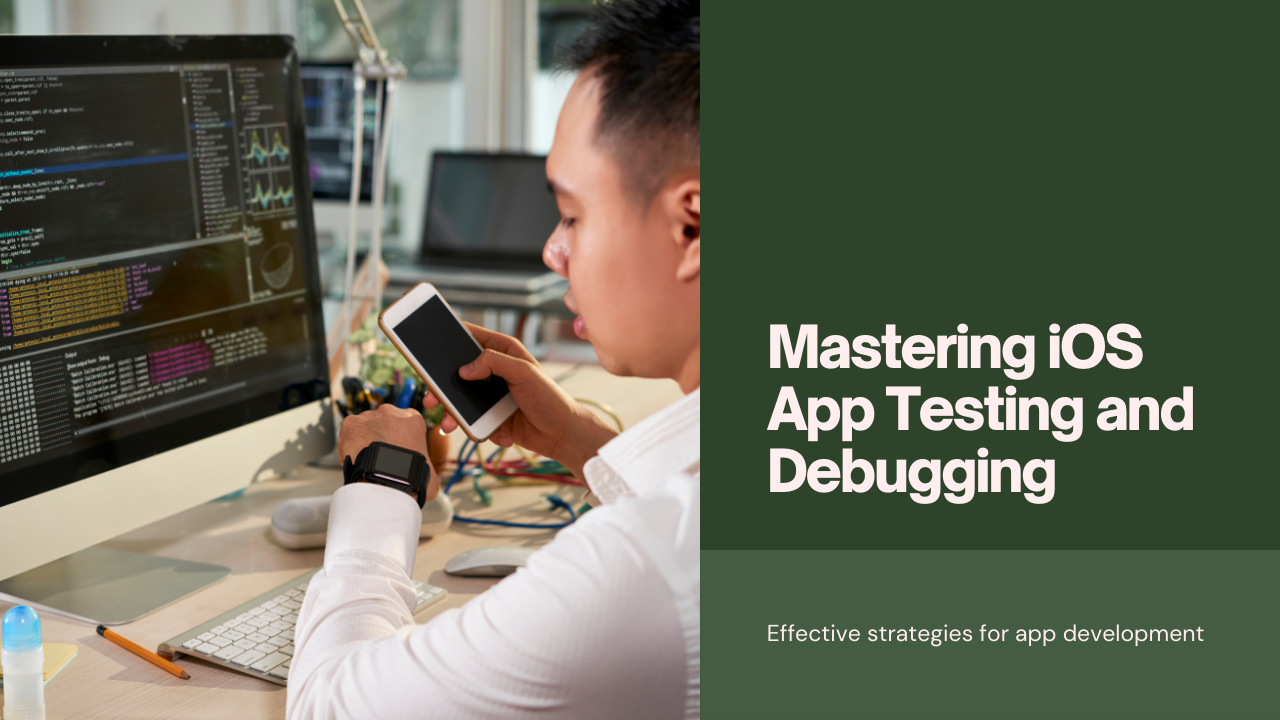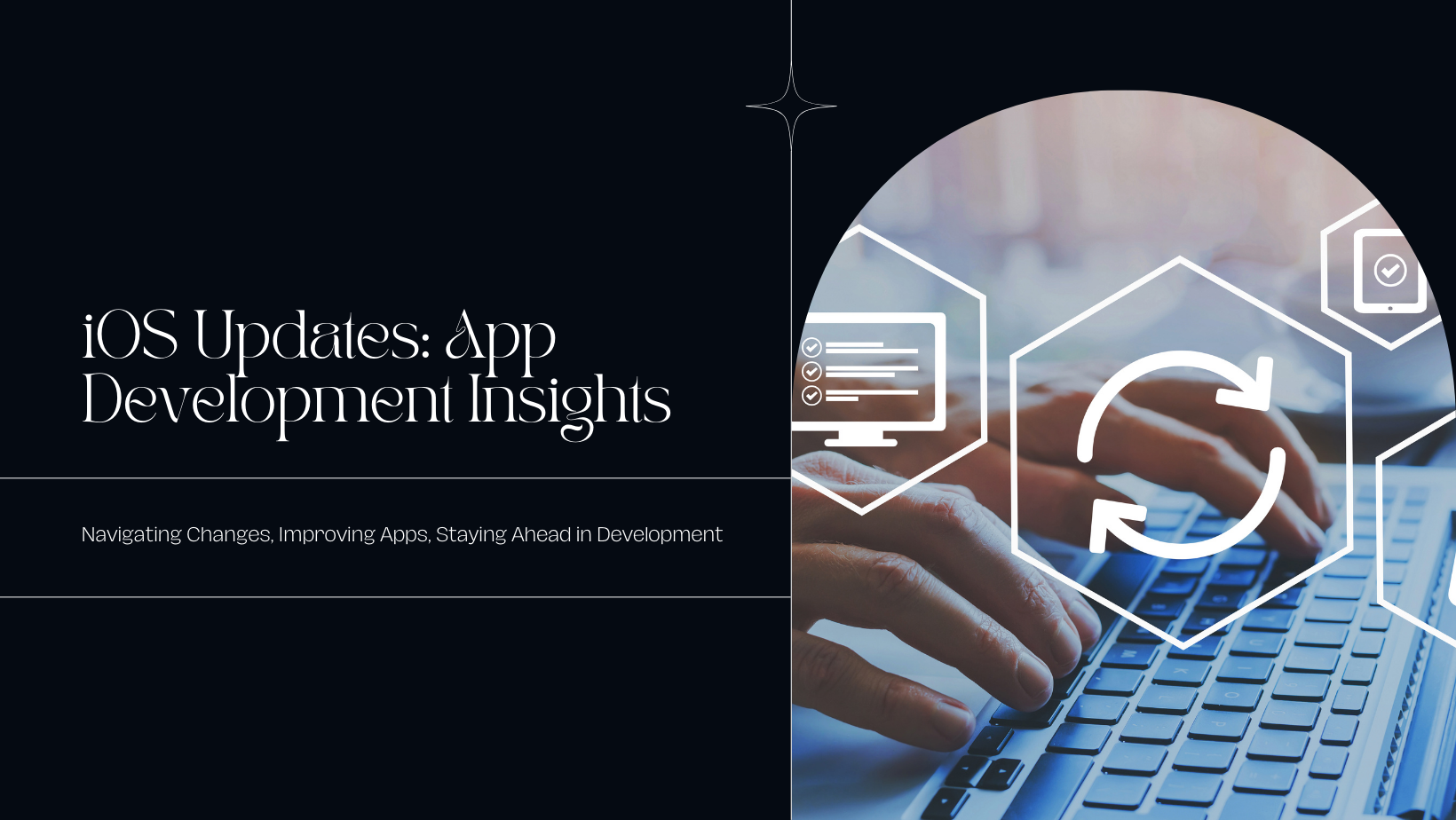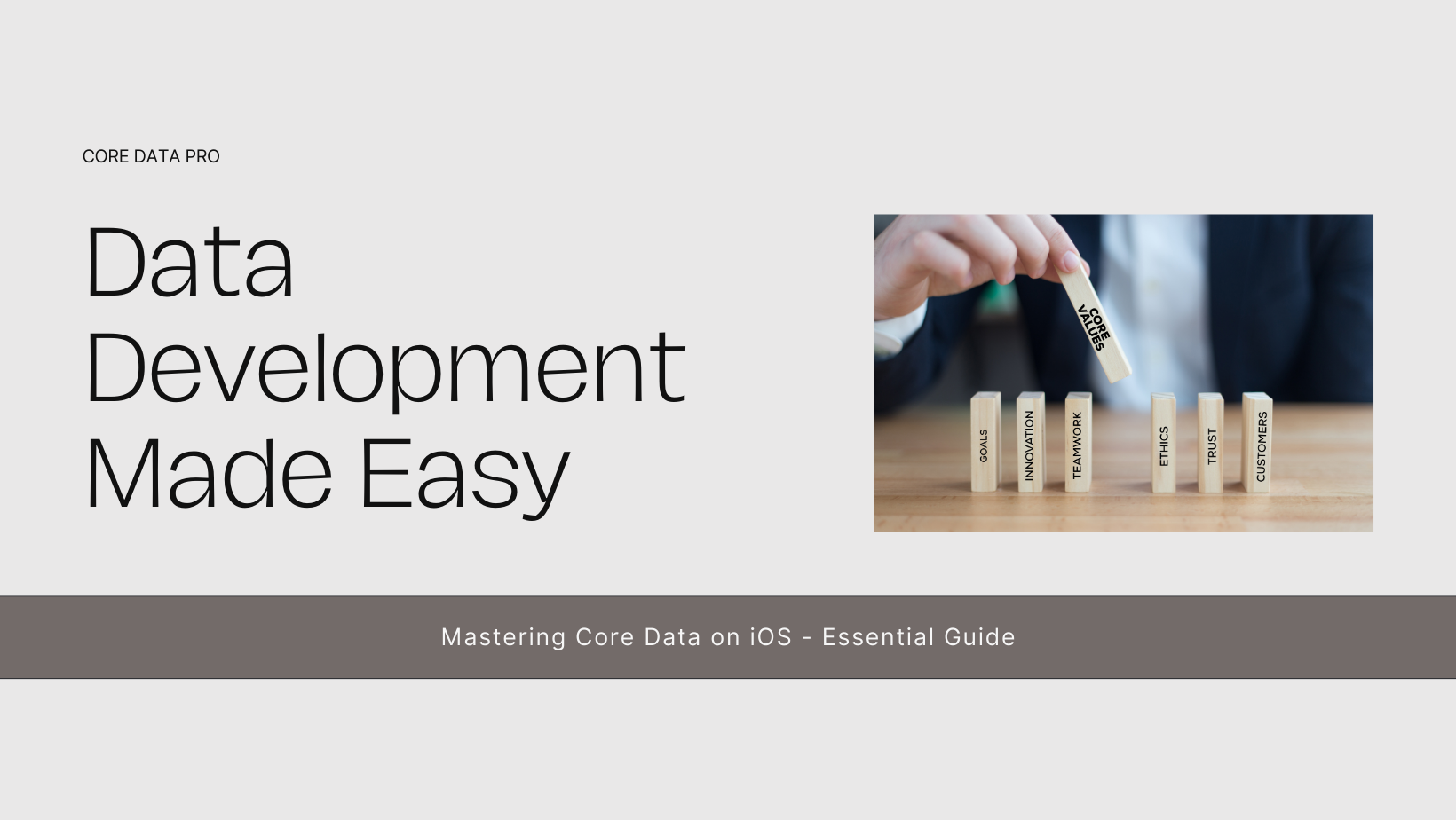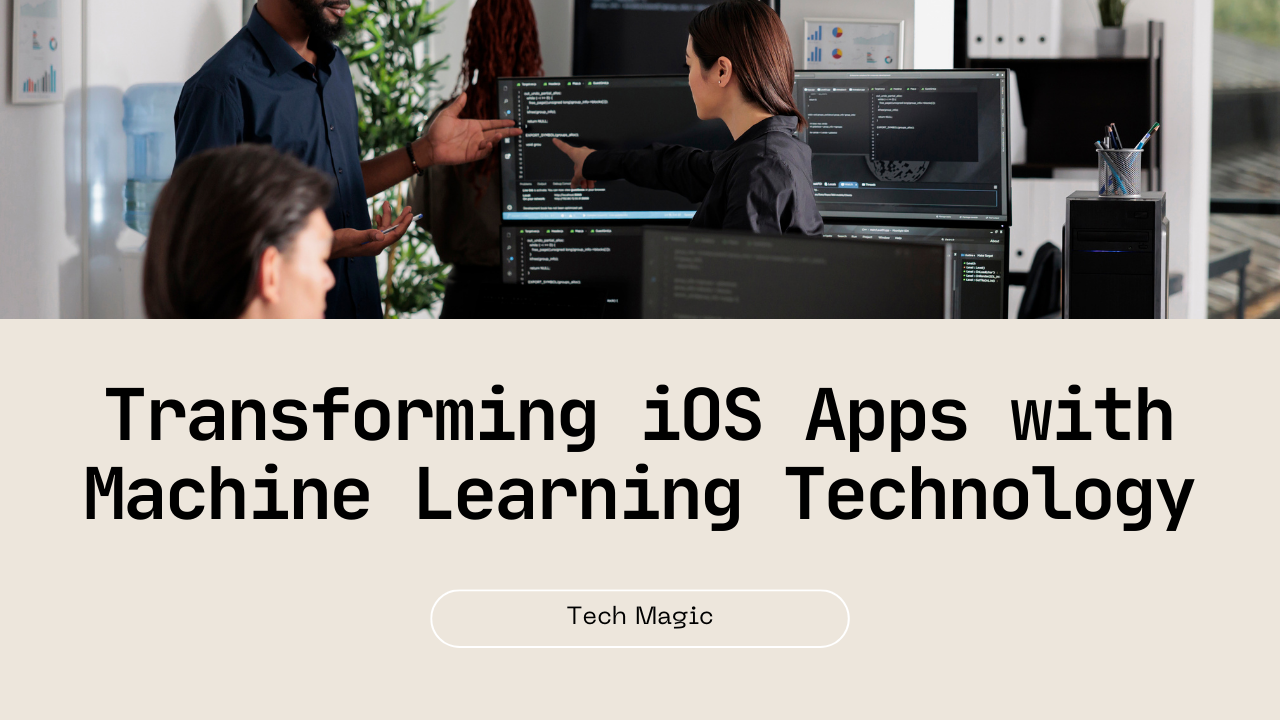Developing iOS apps that function seamlessly across various devices is essential for providing a consistent user experience. Apple’s ecosystem includes a range of devices with different screen sizes, resolutions, and capabilities, such as iPhones, iPads, and even the Apple Watch. Ensuring that your app runs smoothly on all these devices can be challenging, but with the right strategies and best practices, you can create an adaptable and responsive iOS app. This comprehensive guide will walk you through the key considerations and steps for developing iOS apps that work perfectly on different devices.
Understanding Device Differences
Before diving into development, it’s crucial to understand the differences between the devices your app will support. These differences can include screen size, resolution, aspect ratio, hardware capabilities, and user interaction methods.
- Screen Size and Resolution: iPhones and iPads come in various screen sizes and resolutions. Designing adaptable interfaces that adjust to these differences is key.
- Aspect Ratio: The aspect ratio can vary significantly between devices. Ensuring your UI elements scale and position correctly across different aspect ratios is essential.
- Hardware Capabilities: Devices differ in terms of processing power, memory, camera quality, and other hardware features. Optimize your app to perform well on both high-end and older devices.
- User Interaction: Interaction methods vary between devices. iPhones primarily use touch input, while iPads support both touch and Apple Pencil input. Apple Watch relies on a combination of touch and the Digital Crown.
Designing Adaptive User Interfaces
Creating a user interface (UI) that adapts to different devices is crucial for a seamless user experience. Apple provides several tools and techniques to help developers design responsive UIs.
- Auto Layout: Use Auto Layout to create flexible and adaptive UIs. Auto Layout allows you to define relationships between UI elements, ensuring they adjust correctly to different screen sizes and orientations.
- Size Classes: Size classes help you design UIs that adapt to different device sizes and orientations. Use size classes to create layout variations for compact and regular size environments.
- Safe Area Layout Guides: Respect the safe area to ensure your UI elements are not obstructed by device-specific features like the notch or the home indicator.
- Stack Views: Stack views simplify the creation of adaptive layouts by automatically adjusting the position and size of UI elements based on the available space.
Handling Different Screen Sizes
Adapting your app to different screen sizes is critical for providing a consistent user experience. Apple’s devices range from small iPhone screens to large iPad displays, requiring careful consideration of your app’s layout and design.
- Responsive Design: Implement responsive design principles to ensure your app’s layout adjusts dynamically to different screen sizes. Use flexible grids, relative positioning, and scalable assets.
- Vector Graphics: Use vector graphics whenever possible. Vector graphics scale without losing quality, ensuring your app looks sharp on all screen sizes.
- Asset Catalogs: Use asset catalogs to manage different image assets for various screen resolutions. Provide @1x, @2x, and @3x versions of images to ensure they display correctly on all devices.
- Dynamic Type: Support Dynamic Type to ensure text scales appropriately based on user preferences. This enhances readability and accessibility across different screen sizes.
Optimizing Performance for Different Devices
Performance optimization is crucial to ensure your app runs smoothly on a wide range of devices. Different devices have varying levels of processing power, memory, and other hardware capabilities.
- Efficient Code: Write efficient code that minimizes resource usage. Avoid unnecessary computations and optimize algorithms for performance.
- Lazy Loading: Implement lazy loading to delay the loading of non-essential resources until they are needed. This reduces initial load times and conserves memory.
- Background Tasks: Offload intensive tasks to background threads to keep the main thread responsive. Use Grand Central Dispatch (GCD) or OperationQueue for concurrency.
- Memory Management: Manage memory effectively to prevent leaks and reduce memory usage. Use instruments to profile your app and identify memory-related issues.
- Testing on Real Devices: Test your app on a variety of real devices, including older models. Emulators may not accurately reflect performance issues on actual hardware.
Leveraging Device-Specific Features
Each Apple device offers unique features that can enhance your app’s functionality and user experience. Leveraging these features can differentiate your app and make it more appealing to users.
- Apple Pencil Support: For iPad apps, support Apple Pencil for drawing, note-taking, and other precise input methods. Use the PencilKit framework to integrate Apple Pencil features.
- Face ID and Touch ID: Implement biometric authentication using Face ID and Touch ID for secure and convenient user authentication.
- Haptic Feedback: Use haptic feedback to provide tactile feedback for user interactions. The Core Haptics framework allows you to create custom haptic patterns.
- ARKit: Leverage ARKit for augmented reality experiences on devices with advanced sensors. Create immersive and interactive AR applications.
- HealthKit and WatchKit: For health and fitness apps, integrate with HealthKit to access health data, and use WatchKit to extend functionality to the Apple Watch.
Supporting Multiple iOS Versions
Supporting multiple iOS versions ensures your app reaches a wider audience. However, this requires careful planning and implementation to maintain compatibility across different OS versions.
- Minimum Deployment Target: Set an appropriate minimum deployment target to balance reaching older devices with leveraging new iOS features. Aim to support the last two major iOS versions.
- Conditional Code: Use conditional code to implement features that are only available on newer iOS versions. Use the
#availabledirective to check for OS version compatibility. - Deprecation Handling: Regularly review and update your code to handle deprecated APIs. Replace deprecated methods with their newer alternatives to ensure future compatibility.
- Backward Compatibility: Design your app to degrade gracefully on older iOS versions. Ensure core functionality remains intact even if some features are not available.
Enhancing User Experience
A great user experience is essential for the success of your app. Consider the following best practices to enhance the user experience across different devices.
- Consistent Design Language: Maintain a consistent design language across all devices. Use Apple’s Human Interface Guidelines (HIG) to ensure your app adheres to platform conventions.
- Intuitive Navigation: Design intuitive navigation patterns that work well on different screen sizes. Use tab bars, navigation bars, and split views appropriately.
- Accessibility: Make your app accessible to all users by supporting VoiceOver, Dynamic Type, and other accessibility features. Test your app with different accessibility settings.
- Localization: Localize your app to support multiple languages and regions. Use Xcode’s localization tools to manage translations and ensure your UI adapts to different languages.
Testing and Debugging
Thorough testing and debugging are essential to ensure your app functions correctly on different devices. Use a combination of automated tests, manual testing, and profiling tools.
- Automated Testing: Implement automated tests using XCTest to verify your app’s functionality. Create unit tests, UI tests, and performance tests to cover different aspects of your app.
- Manual Testing: Perform manual testing on a variety of real devices. Test different screen sizes, orientations, and iOS versions to identify and fix issues.
- Instruments: Use Instruments to profile your app and identify performance bottlenecks, memory leaks, and other issues. Regularly profile your app during development.
- Crash Reporting: Integrate crash reporting tools like Firebase Crashlytics to monitor crashes and track issues in production. Analyze crash reports to identify and resolve bugs.
Continuous Integration and Deployment
Implementing continuous integration (CI) and continuous deployment (CD) practices can streamline your development process and ensure high-quality releases.
- CI/CD Pipelines: Set up CI/CD pipelines using tools like Jenkins, CircleCI, or GitHub Actions. Automate builds, tests, and deployments to catch issues early and ensure a smooth release process.
- Automated Builds: Automate the build process to ensure consistent and repeatable builds. Use fastlane to automate tasks like code signing, beta distribution, and App Store deployment.
- Beta Testing: Use TestFlight for beta testing to gather feedback from real users before the final release. Encourage beta testers to report issues and provide feedback on the app’s performance and usability.
Conclusion
Developing iOS apps for different devices requires careful planning, design, and testing to ensure a consistent and high-quality user experience. By understanding device differences, designing adaptive UIs, optimizing performance, leveraging device-specific features, and supporting multiple iOS versions, you can create apps that delight users across the Apple ecosystem. Continuous testing, debugging, and implementing CI/CD practices will further enhance your app development process, leading to successful and widely adopted iOS applications.
Embrace these best practices and stay up-to-date with the latest advancements in iOS development to ensure your apps remain competitive and provide exceptional experiences for all users.